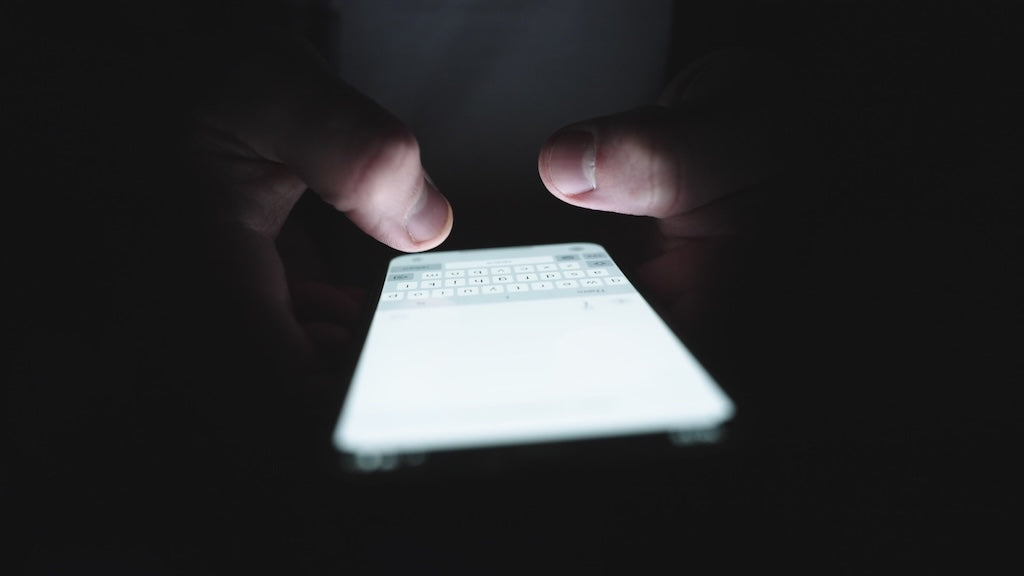
How to transfer printed text to iPhone without typing it out?
Share
I often find myself in situations where I see text that I’d really like to save, but it’s either (a) in a book, (b) on a piece of paper, or (c) on a box, or something similar. Well, the iPhone has a feature that makes this easy. Please find the 7-step instructions below.
Grab your iPhone! By the way, you can get a modern Apple iPhones refurbished at costplusphones.com.
Step 1: Open the Notes app on your iPhone.
Step 2: Create a new note.

Step 3: Tap anywhere in the note.

Step 4: Choose the “AutoFill” option.

Step 5: Choose the “Scan Text” option.

Step 6: A camera preview will appear at the bottom of the screen. Point it at the text.
Step 7: Once the text is detected, it will automatically appear in your note. Tap “Insert,” and voilà — the text is now in your Notes!

Now you have the text in your Notes; it’s easy with iPhones refurbished!
This feature is available on iPhones and is incredibly useful for studying — every student could benefit from it. Right now, there are great deals. To find the best place to buy refurbished iPhones visit our store at CostPlusPhones.com and choose the model you like.
Follow us for more tips to make the most of your iPhone. And if you know someone who would find this article helpful, share it with them!
CostPlusPhones team




