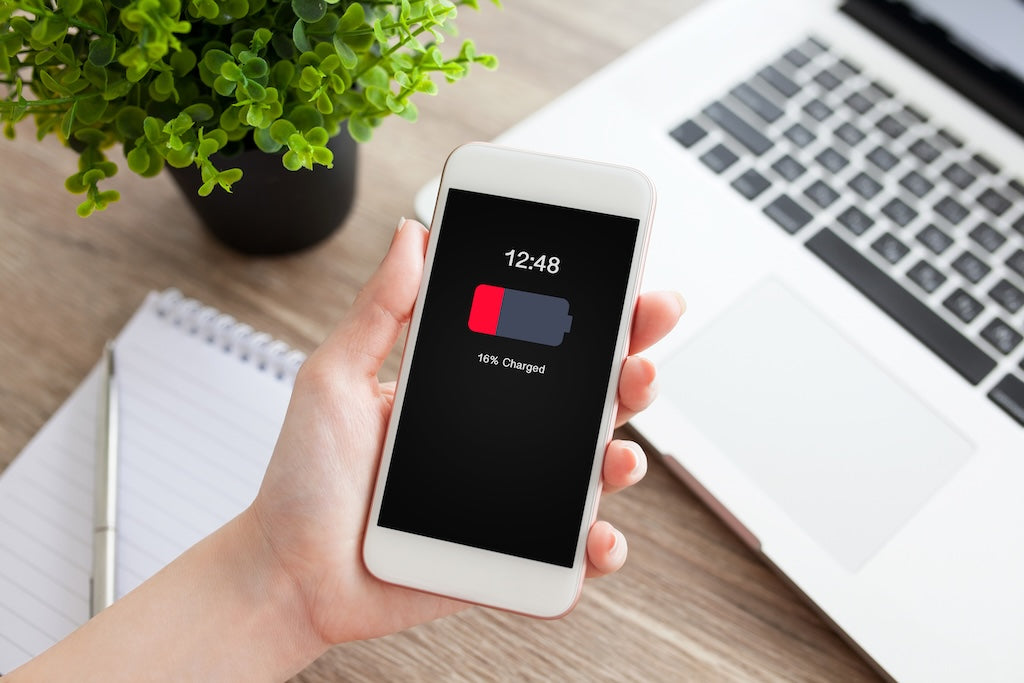
Let's talk about the battery health of your phone
Share
One of the most important factors about your phone is how long it will last without needing a recharge. This is determined by the condition of the battery. In phone sales listings, you'll typically see terms like: Battery health, Battery capacity, Battery life, or Battery condition. We use the term Battery capacity.
How can you check your phone's battery health?
Go to Settings > Battery > Battery Health & Charging. Then, look at the Maximum Capacity percentage. Please note that all instructions in this article are valid for iOS 18, and the menu layout might differ on earlier versions. For my iPhone 12 Pro, the Maximum Capacity is 78%, which I consider a decent result after all these years of use.
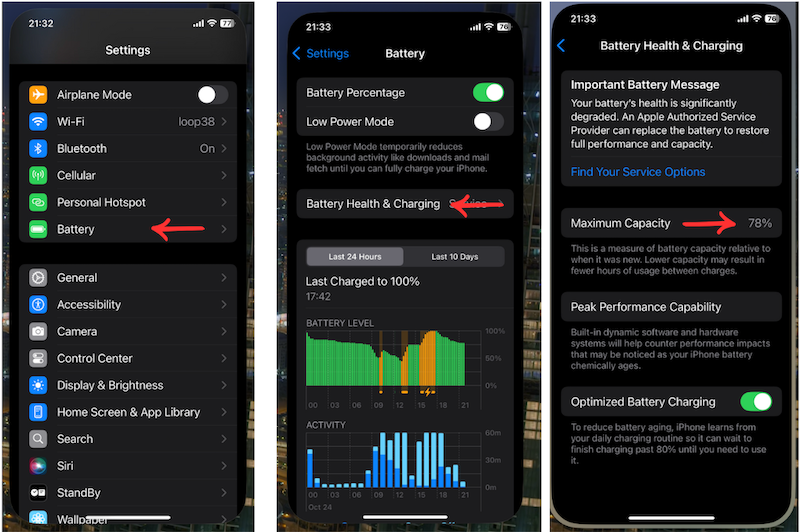
What does Maximum Capacity mean?
The Maximum Capacity of an iPhone battery is a measure that shows how much charge the battery can hold compared to when it was new. It is displayed as a percentage and indicates how much the battery’s ability to store charge has declined over time.
Important to note: All refurbished iPhones sold in our store costplusphones.com have a battery health percentage above 80%.
A few scientific facts
Apple uses lithium-ion batteries for iPhones. Compared to traditional battery technology, lithium-ion batteries charge faster, last longer, and offer higher power density for more battery life in a lighter package. You can charge your Apple lithium-ion battery whenever you want—there’s no need to let it fully discharge before recharging. iPhone batteries are designed to last for around 500 full charge cycles, after which their capacity drops to around 80% of the original. This is the standard for most modern iPhones.
So, how long will a new battery last before its Maximum Capacity drops to about 80%? If we consider 500 cycles and assume that you don't completely drain the battery every day, I used a coefficient of 1.3 days per cycle, which equals 650 days or about 1.8 years. But of course, it depends on how you use your phone.
How to extend battery life?
-
Enable Auto-Brightness to extend battery life between charges. Auto-Brightness adjusts screen brightness based on ambient lighting. To turn it on, go to Settings > Accessibility > Display & Text Size and toggle on Auto-Brightness.

- Use Wi-Fi more often. When accessing the internet, Wi-Fi uses less battery than cellular data. We recommend using Wi-Fi whenever possible. To turn on Wi-Fi, go to Settings > Wi-Fi, and select your network.
-
Enable Low Power Mode. You can turn it on in Settings > Battery. Low Power Mode reduces screen brightness, optimizes device performance, and minimizes system animations. Apps like Mail stop fetching content in the background, and features such as AirDrop, iCloud Sync, and Continuity are disabled. You can still make and receive calls, send and receive emails and messages, browse the web, and use other core features. Low Power Mode will automatically turn off when your phone is charged.

-
Optimize Location Services. You can save battery by turning off location services for certain apps. Go to Settings > Privacy & Security > Location Services. Please choose the mode wisely for each app.

- If your screen frequently turns on due to notifications, you can turn off notifications for specific apps by going to Settings > Notifications. Tap the desired app and turn off Allow Notifications.

- Airplane Mode in low signal areas. You can extend battery life by enabling Airplane Mode when there’s no coverage or the signal is weak. To do this, open Control Center and tap the airplane icon. Keep in mind that while in Airplane Mode, you can’t make or receive calls.
In conclusion
In summary, the battery is a critical part of your phone. Apple equips its phones with the latest battery technology, designed to last for years. Implement these settings now to extend the life and performance of your battery. We thoroughly test the models we sell and only offer phones with batteries at 80% capacity or higher.




